Key Features
Work and Learn > TrackerPro 2 Hands-Free Mouse

- Used with a small reflective dot for TrackerPro 2 that is placed on the user’s forehead, nose or spectacles, coupled with subtle head movements to control the movement of the on-screen mouse cursor
- Uses the standard mouse driver already installed on user’s device
- Connects to a computer, tablet, or phone via a USB Type A port
- Compatible with most Windows, macOS, Google Chrome, Android, iOS 13 or later, and iPad OS13 or later devices
- Comes with two 3.5mm integrated switch jacks that allow optional connection to two adaptive switches (not included) for left (white) and right (black) clicks
- Also provides optional use without switches with a dwell selection software such as Dwell Clicker 2 (not included) in Windows 7, 8, or 10, or with the Dwell selection in the accessibility settings in macOS Mojave or newer (Accessibility Keyboard) and Google Chrome OS to automatically click when the mouse cursor stops
- Able to change the mouse tracking speed settings within the operating system of Windows 10, Mac or iPad, besides using the speed selector (I = fast or II = slow) provided at the back of TrackerPro 2
- Comes with table top mounting bracket and dual lock and monitor mounting bracket
- Note: an external power source is required when using the TrackerPro 2 on an iPad with a Lightning connector. Please use an Apple Lightning to USB 3 Camera Adapter and ensure that power from a wall outlet is plugged into the adapter for this purpose.